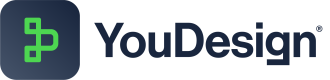Diagramming: My Favorites
My Favorites allows you to save and reuse your preferred shapes and visualizations, making your design process faster and more efficient. By organizing frequently used elements, you can maintain consistency across projects and create personalized graphics with ease. Add shapes to your favorites and access them anytime to streamline your workflow.
Why Use My Favorites?
- Speed Up Your Workflow: Quickly access your most-used shapes and elements, streamlining your design process.
- Consistency Across Designs: Reuse your favorite shapes to maintain a consistent and recognizable style across multiple projects.
- Save Time & Stay Organized: By using My Favorites, you can easily organize your favorite shapes and keep your workflow efficient.
Creating Favorites
- Open your YouDesign Board in Editor Mode.
- In the Left Sidebar, open the Diagramming View.
- Select a shape that you want to add to My Favorites.
- Click and drag the desired shape – when you do this, a "Drop here to create a favorite" box will appear.
- Drop the shape into the "Drop here to create a favorite" box.
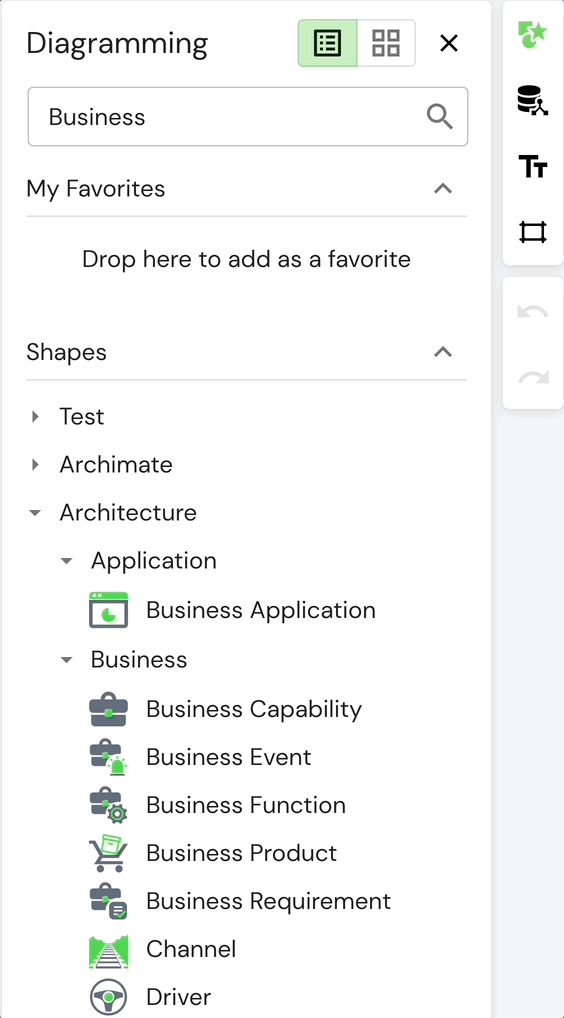
Using Favorites
- Open your YouDesign Board in Editor Mode.
- In the Left Sidebar, go to the Diagramming View.
- Click on My Favorites to expand the drop-down menu. This will display the names and thumbnails of your saved shapes and elements for easy access.
- Drag & Drop the shapes from the My Favorites panel on the Board to use them.
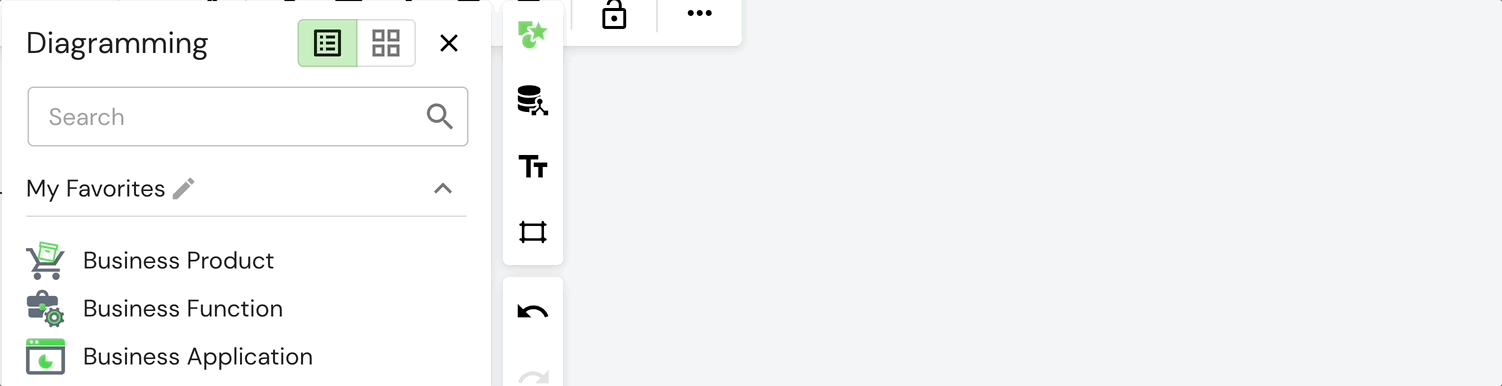
Removing Favorites
- In the Diagramming View on the Left Sidebar, expand the My Favorites list.
- Once you have added elements to My Favorites, a pen icon (🖊️) will appear next to each shape.
- Click the pen icon (🖊️) to reveal the "Drop here to remove from favorites" box.
- Drag and drop the desired shape into this box to remove it from My Favorites.
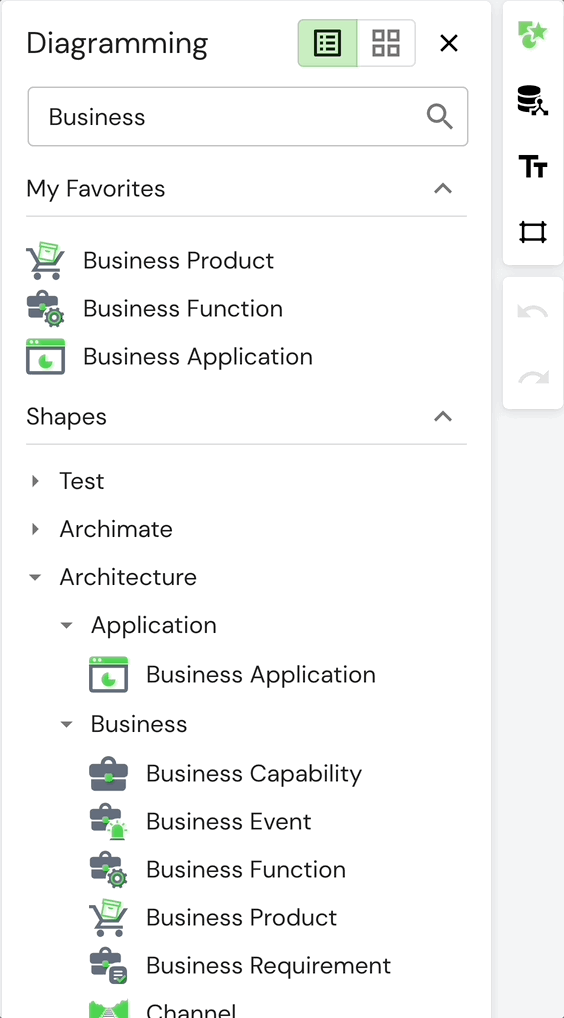
Updated about 1 year ago