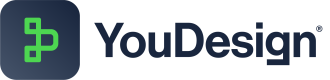Adding & Cropping Images
YouDesign makes it easy to add and crop images. Simply drag and drop images from your file explorer onto the canvas, then use the cropping tool to refine your images. With custom cropping options and visual guides, you can adjust images to fit your design perfectly.
Adding Images via Drag & Drop
You can easily add images to your YouDesign board by dragging and dropping from your computer’s file explorer:
Windows Explorer / Mac Finder
- Open your Windows Explorer (on Windows) or Mac Finder (on Mac).
- Locate the image file you want to add to your YouDesign board.
- Click and drag the image file onto the YouDesign canvas.
- Drop the image in the desired location on the board.
Once the image is added, you can resize, crop, or move it as needed.
Accessing the Image Cropping Tool
- Click on the image in the YouDesign Editor, then click the Crop image tool icon to activate the cropping interface.
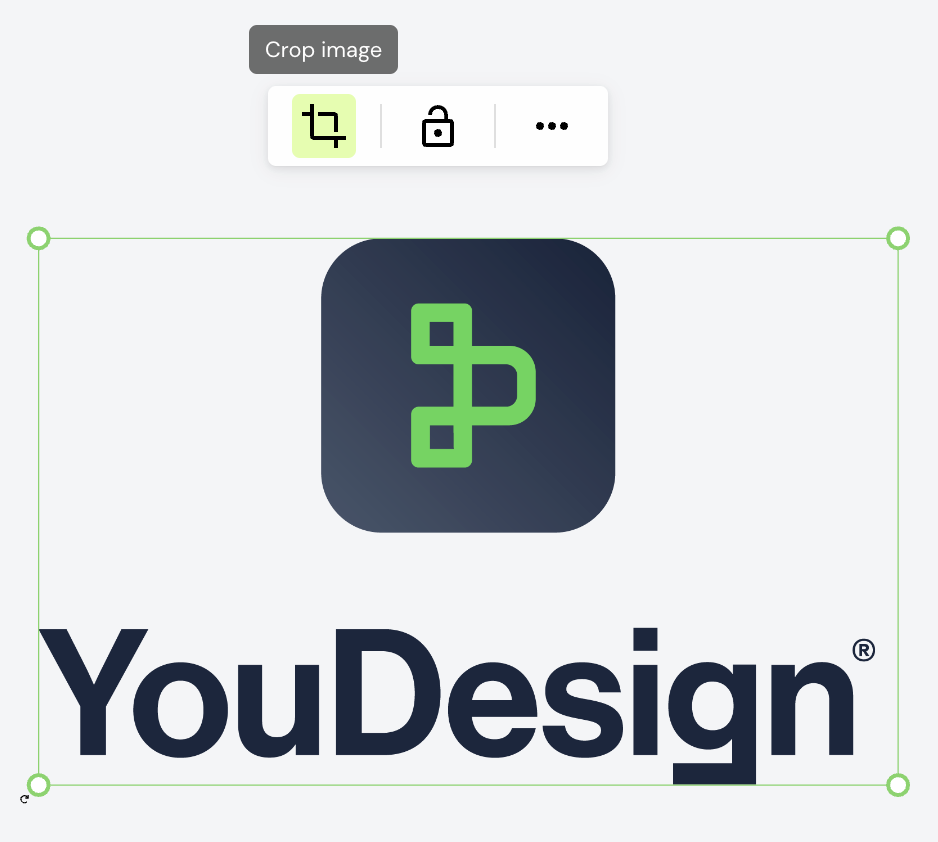
- Drag and resize the cropping area using the handles around the image.
Visual guides are displayed to help you adjust the boundaries accurately. - Click on the canvas to finalize the crop, and the image will be cropped accordingly.
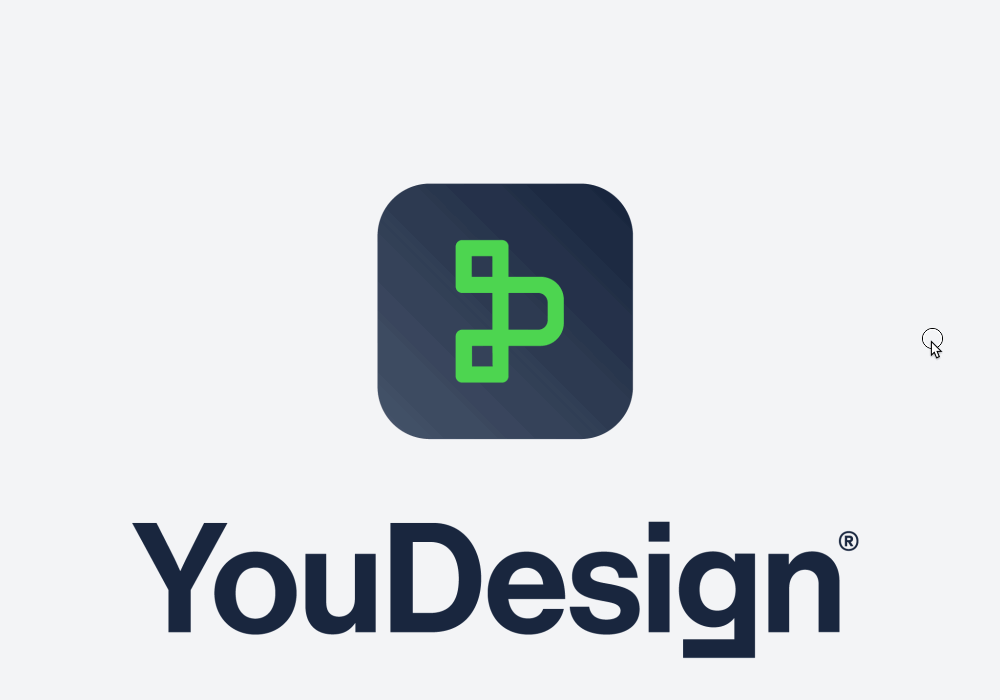
Updated about 1 year ago