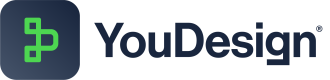Homepage
The YouDesign Homepage is the main interface for browsing through Teamspaces and Boards. It allows users to manage, edit, share, and present Boards effortlessly. Key features include search and filter options, Board metadata, version control, and core controls for navigating between viewing, editing, and presenting content.
Overview
The Homepage is your main landing page when accessing the YouDesign application. Here, you can seamlessly browse through your Teamspaces and Boards, quickly navigate between editing, sharing, and presenting content, and manage board details with ease.
The Homepage is organized into several key areas:
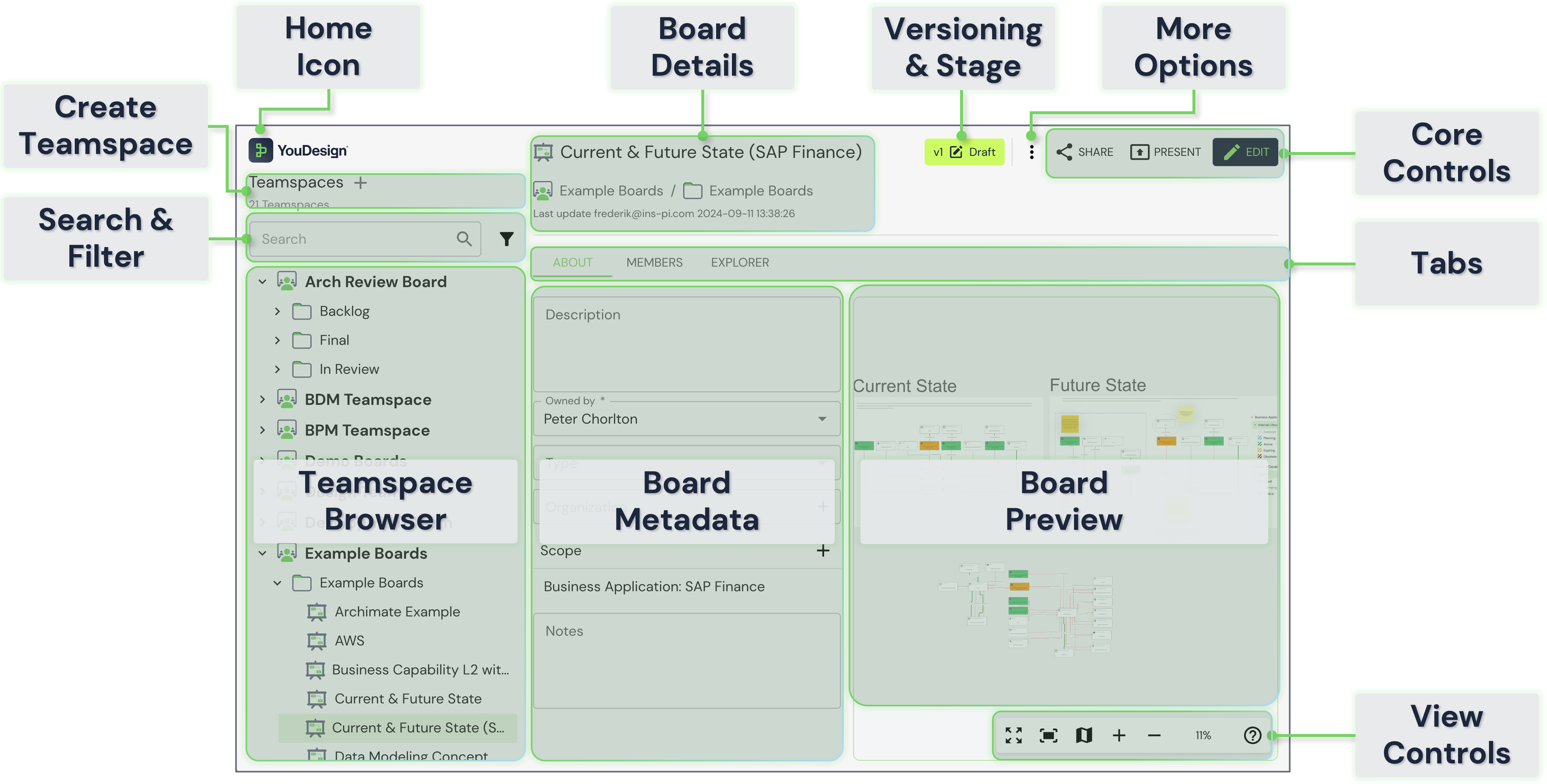
Area / Feature | Description |
|---|---|
Home Icon | Clicking the YouDesign icon always brings you back to the Homepage. This is especially useful when you're in Presentation or Editor mode. |
Create Teamspace | Click the "+" icon to create a new Teamspace and rename it instantly. This section offers a quick view of all Teamspaces you have access to. |
Search & Filter | Use the search bar to quickly locate Teamspaces, Folders, or Boards. The filter option helps narrow down search results based on specific criteria. |
Teamspace Browser | The Teamspace Browser provides a hierarchical view of all Teamspaces (top-level), multi-level Folders (optional), and Boards. Boards can either be associated with Folders or directly to Teamspaces. |
Board Details | Displays the Board name and path (Teamspace / Folder). Click the Board name to edit it. You’ll also see who last updated the Board and when. |
Tabs | Navigate through Board details using the following tabs:
|
Board Metadata | Displays editable Board metadata such as description, owner, type, organization, and notes. |
Versioning & Stage | Displays the version and stage of the selected Board. Click to manage or change the version settings. |
More Options | Additional options under the More Options menu include:
|
Core Controls | Main controls for managing the Board:
|
Board Preview | A read-only view of the selected Board, providing a visual overview. |
View Controls | Adjust the zoom level of the Board Preview, switch to full-screen mode, or click the question mark to view the YouDesign version. |
Updated about 1 year ago