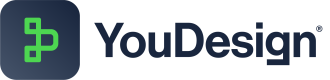Sharing
The Share feature in YouDesign allows users to easily share Teamspaces and Boards with individuals or groups, assigning roles such as Viewer, Editor, or Teamspace Admin. This functionality ensures efficient collaboration across teams and helps manage access permissions.
Share Teamspaces & Boards
To share Teamspaces or Boards with others, follow these steps:
- Click the Share button.
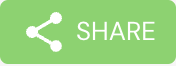
Share button in Teamspace and Board
- Invite individual users or groups as either Viewer (only users with Viewer roles will appear) or Editor (only users with Editor roles will appear). Select the appropriate option, invite users or groups, and confirm by clicking Share.
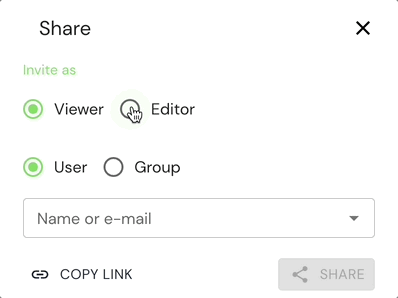
Adding an Editor Group
Ensure that the selected groups contain users with the necessary YouDesign roles.
Adding Teamspace Admins
To define additional Teamspace Admins:
- Click the Share button on the Homepage.
- Select the Teamspace Admin option and choose the user from the list (only users with Editor role will appear).
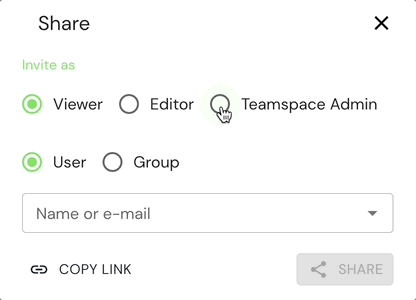
Adding a new Teamspace Admin
- Confirm by clicking the Share button. You’ll receive a confirmation message.

Success confirmation message.
Teamspace Admins are visible only to YouDesign Admins and other Teamspace Admins.
Deleting Members
The Members tab provides an overview of all users with access to a Teamspace or Board. To remove members:
- Navigate to the Members tab on the YouDesign Homepage.
- Use the Trash icon to delete users or groups.
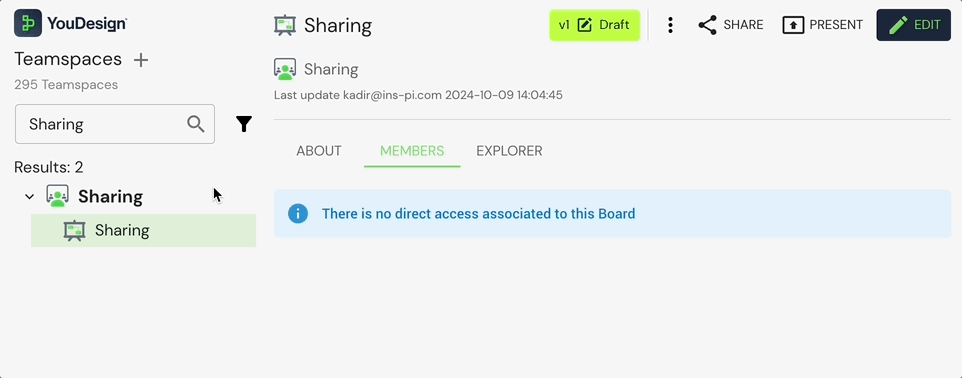
Removing Members from a Teamspace
Updated about 1 year ago