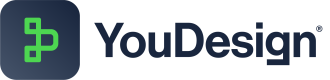Keyboard Shortcuts
Streamline your workflow with YouDesign’s comprehensive keyboard shortcuts. From navigation and editing to precise element manipulation, these shortcuts are designed to boost your efficiency, reduce reliance on menus, and make your design process faster and more intuitive. Whether you’re a beginner or an experienced user, mastering these shortcuts will help you unlock the full potential of YouDesign.
This comprehensive guide to keyboard shortcuts is designed to help you navigate the YouDesign interface faster and more efficiently. Whether you’re a seasoned pro or just getting started, mastering these shortcuts will enhance your productivity and streamline your creative process.
From basic navigation to precise object manipulation, these shortcuts are curated to minimize menu reliance and maximize your creative potential.
General
These shortcuts assist with overall navigation and basic editing actions, enabling quick access to essential features across the platform.
Shortcut Name | WindowsOS | Apple - macOS |
|---|---|---|
Select None |
|
|
Select All |
|
|
Delete selection |
|
|
Cut selection |
|
|
Copy selection |
|
|
Paste selection |
|
|
Undo — undoes the last action |
|
|
Redo — redoes the last undone action |
|
|
Scroll the diagram | Arrow Keys (Up/Down/Left/Right) | Arrow Keys ⬆️ ⬇️ ⬅️ ➡️ |
Space | Scrolls the board to the selected part | Scrolls the board to the selected part |
Canvas
Manipulate the design canvas with these shortcuts, allowing for smooth navigation and workspace adjustments.
Shortcut Name | WindowsOS | Apple - macOS |
|---|---|---|
Pan View |
|
|
Lasso Select |
|
|
Multi-Select |
|
|
Reset the zoom to 100% |
|
|
Zoom - fit to screen |
|
|
Toggle Grid |
|
|
Elements
These shortcuts provide precision when working with individual elements on the canvas, ensuring alignment and structure.
| Shortcut Name | WindowsOS | Apple - macOS |
|---|---|---|
| Element Snapping to grid | SHIFT+ ALT + 1 | SHIFT + option + 1 |
| Guided Lines relative to nearby elements | SHIFT+ ALT + 2 | SHIFT+ option+2 |
Updated 5 months ago