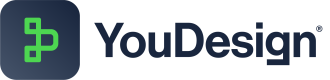Installation
Installation Guide for YouDesign on ServiceNow
Prerequisite: ServiceNow HI-AccountAimed at ServiceNow administrators, this guide elucidates the steps to install YouDesign. Ensure you have a ServiceNow HI account to proceed.
Navigating YouDesign Installation on ServiceNow
As a ServiceNow administrator, follow this guide to seamlessly install and configure YouDesign for your users on ServiceNow.
Pre-installation Checklist
Before embarking on the installation journey, ensure the following:
- Possession of valid ServiceNow HI credentials for store access.
- Your organization has procured the YouDesign application licenses, duly entitled by ServiceNow.
License Entitlement
Follow the steps below to receive entitlement for YouDesign:
- Visit the YouDesign App Detail Page on the ServiceNow Store.
- Log in using your HI credentials. If you lack credentials, reach out to your organization's ServiceNow admin.
- Click on 'Complete Purchase'.
- Accept the Site Terms of Use by checking the box, then click on 'Complete Purchase' button.
- Post this, YouDesign is entitled for installation on your ServiceNow instances.
Are you a Commercial On-premise Customer?
YouDesign Installation Steps
Having completed the above, advance to install YouDesign:
- Access the ServiceNow instance where you wish to install YouDesign.
- Navigate to System Applications > All Available Applications > All.
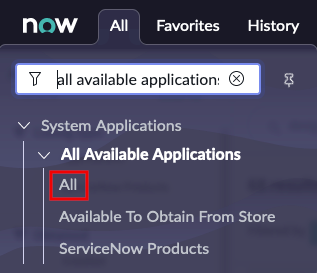
- In the search bar, type YouDesign, then select Install.
- Ensure the 'Load demo data' checkbox is selected for YouDesign to install with demo data.
- In the ensuing installation pop-up, click 'Install'.
Note: Installation should be executed by your ServiceNow admin and typically concludes in 10-15 minutes. It's a hands-free installation. Initially, perform it on non-production instances like sandbox, development, test, training, or pre-production, before deploying on the production instance.
Installation & Upgrade Content Overview
Below is a comprehensive overview of the tables included with YouDesign. All tables are encapsulated within the exclusive YouDesign scope "x_inpi_yd," ensuring they remain distinct and do not conflict with any existing ServiceNow, or third party tables.
ServiceNow facilitates three distinct installation options to manage data on customer instances efficiently:
- New Install and Upgrades: This option ensures that with every upgrade, the system installs new content and overwrites existing data, maintaining the latest version of content.
- New Install: Content is installed solely during the initial setup. Any subsequent upgrades will not affect the pre-existing content, ensuring stability and consistency over time.
- New Install with Demo Data: This option allows for the installation of content only when the Demo Data installation choice is activated, ideal for exploratory or demonstration purposes.
How to start using YouDesign
To begin utilizing YouDesign after installation, it's essential to assign YouDesign roles to users. The pivotal role in this process is the YouDesign Admin, empowered to create new Teamspaces. These Teamspaces, once shared, facilitate YouDesign usage for other users. For everyday users, assigning the roles of YouDesign Editor or YouDesign Viewer is imperative, based on their specific requirements and purposes.
For more information about Access Rights and Roles please check our dedicated KB page: Access Rights and Roles
- To streamline the installation process and offer enhanced flexibility, we have carefully selected options for each table capturing “Application Files” as required and detailed in the following summary:
| Label | Table Name | Installation Option | Comments |
|---|---|---|---|
| Board | x_inpi_yd_board | n/a | No content provided. |
| Board Content | x_inpi_yd_board_content | n/a | No content provided. |
| Board Lifecycle | x_inpi_yd_board_lifecycle | New Install | Default board lifecycle phases provided. |
| Board Realtime Indicator | x_inpi_yd_board_realtime_indicator | n/a | No content provided. |
| Board Scope | x_inpi_yd_board_scope | n/a | No content provided. |
| Board Stage | x_inpi_yd_board_stage | New Install | To be introduced with May Release 2024 |
| Board Type | x_inpi_yd_board_type | New Install | Default board types provided. |
| Board Version | x_inpi_yd_board_version | n/a | No content provided. |
| Filter | x_inpi_yd_filter | New Install | To be introduced with March Release 2024 |
| Folder | x_inpi_yd_folder | n/a | No content provided. |
| Mapping | x_inpi_yd_mapping | New Install | Default import mappings provided. |
| Realtime Indicator | x_inpi_yd_realtime_indicator | New Install | Example Realtime Indicators provided. Contact ins-pi team for latest set of Realtime Indicators. |
| Realtime Indicator Shape | x_inpi_yd_realtime_indicator_shape | New Install and Upgrades | This is a YouDesign system table. Customer changes are not allowed. |
| Realtime Indicator Value | x_inpi_yd_realtime_indicator_value | n/a | No content provided. |
| Shape | x_inpi_yd_shape | New Install | Default shapes are provided. Contact ins-pi team for latest set of shapes. |
| Shape Category | x_inpi_yd_shape_category | New Install | Default shape categories are provided. Contact ins-pi team for latest set of shape categories. |
| Shape Field | x_inpi_yd_shape_field | n/a | No content provided. |
| Shape Relationship | x_inpi_yd_shape_relationship | n/a | No content provided. |
| Visualization | x_inpi_yd_visualization | New Install and Upgrades | This is a YouDesign system table. Customer changes are not allowed. |
Updated about 1 year ago