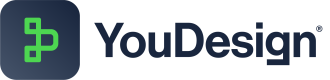Relationships
In YouDesign, relationships between elements are known as Dependencies. These dependencies can represent connections such as visual guides, references, or hierarchical relationships between elements in ServiceNow. YouDesign enables users to create, manage, and visualize both current and future relationships to provide a clear understanding of dependencies within the platform.
Dependency/Relationship Types
There are multiple ways to create relationships in ServiceNow. In YouDesign, we refer to these as Dependencies. Here are the various types of dependencies:
| Type | Symbol | Description |
|---|---|---|
| Visual | n/a | Visual relationships are connections between shapes that don't contain data or logic and can't be saved in ServiceNow's database. They serve solely as visual guides. |
| Relationship | ⇆ | Relationships in ServiceNow link Configuration Items (CIs) in the CMDB using the "cmdb_rel_ci" relationship type. These enable the linking of CIs, simplifying the management of complex dependencies and interactions. |
| Reference | ⟶ | References are a type of one-to-many relationship in ServiceNow, using “Reference” or “DocumentID” fields to link one entry with multiple others (e.g., connecting a user profile to multiple records). |
| Hierarchy | ↳ | Hierarchies use a reference field like "parent" to organize records into a tree structure, where each record has one parent and multiple children, forming parent-child links. |
| Related List | 𝍌 | Related Lists enable many-to-many relationships, allowing records to be connected and managed from both sides of the relationship. |
Dependency Toolbar
Selecting a dependency opens a toolbar with several options for formatting the dependency:
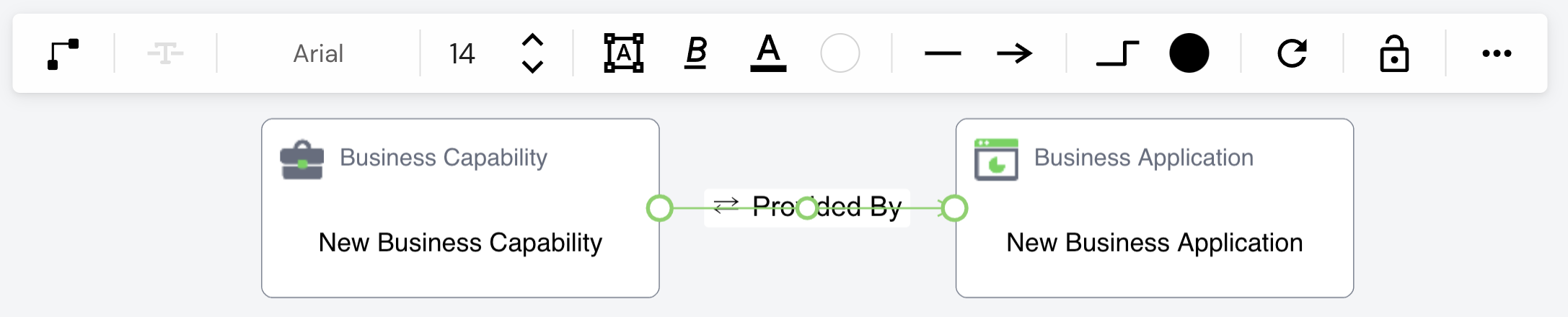
| Feature | Description |
|---|---|
| Relationship Editor | Click to open the Relationship Editor to modify the relationship type. |
| Text | Available for Visual relationships. Adds text to the relationship line. |
| Font | Allows font selection for relationship text. |
| Font Size | Adjusts the text size with preset options, custom sizes, or up/down arrows. |
| Text Position | Sets text position (horizontal/angled, placement above/under/over the line, and alignment). |
| Font Style | Offers formatting options such as bold, italic, underline, and strike-through. |
| Text Color | Choose from preset colors or define custom colors using HEX, RGB, or HSL values. |
| Text Background and Opacity | Set text background color and adjust opacity for customization. |
| Line Start | Choose symbols (arrows, dots, etc.) for the start of the line. |
| Line End | Choose symbols for the end of the line. |
| Swap (Line Start/End) | Switch the symbols between the start and end of the relationship line. |
| Line Type | Customize the line (thickness, style—solid, dashed, dotted, or shape). |
| Line Color | Customize line color and opacity with preset or custom options. |
| Lock | Lock the relationship to prevent accidental changes. |
| More Options | Additional controls like copy link, lock, bring to front, send to back, and delete. |
Creating Dependencies
YouDesign allows users to easily visualize and assess both current and future state relationships, providing valuable insights and strategic foresight without making direct changes to the current data on the ServiceNow platform.
Creating Relationships
- Select a shape to reveal its connection points (connectors).
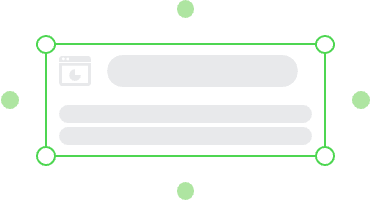
- Click and drag the connector from the starting shape.
- Connect to another shape using two different methods: Floating or Anchored connectors.
Floating Connectors
These connections adjust dynamically as shapes move, always finding the shortest path.
Steps to create a floating relationship:
- Drag the connector near the center of the target shape.
- A green outline will appear around the entire shape.
- Drop the connection to establish a flexible link.
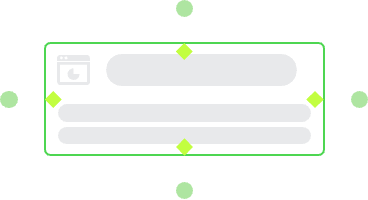
Anchored Connectors
These connections stick to specific anchor points on a shape, keeping the link fixed even when the shape moves.
Steps to create an anchored relationship:
- Drag the connector to the target shape.
- Diamond-shaped anchors will appear.
- Drop the connector on the selected anchor.
- The anchor will change color, indicating the selection is complete.
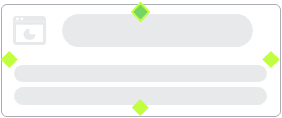
Note: Not all shapes allow relationship creation.
Quickdrop Relationship Creation
For an even faster process, drag a Data Hub element onto another to create a relationship. A prompt will pop up, allowing you to choose the type of relationship.
Relationship States
YouDesign lets users plan current and future relationships without making changes to live data in ServiceNow. This functionality ensures users can experiment with different scenarios before committing to real-world updates.
| Relationship | Description |
|---|---|
| Current State | Current state relationships in ServiceNow are established dependencies actively used in the platform. |
| Future State | Future state relationships in YouDesign are potential dependencies. They need approval or commitment from authorized users before becoming current. |
Updated about 1 year ago
Explore Relationships in YouDesign with our tailored Knowledge Base articles for enhanced understanding: