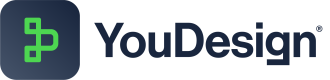Create Relationships
Relationships in YouDesign enable users to visualize and assess both current and future state connections between elements, streamlining strategic foresight and impact analysis on the ServiceNow platform.

NOTE: Not all shapes allow the creation of relationships!
To create a relationship
- Select a shape to highlight the connection points - connectors:
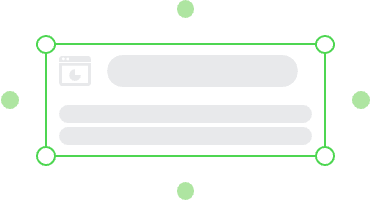
- Click and drag the connection point from the shape where your connection will begin
- There are two different ways to connect to the shape: Floating and Anchored Connection
Floating Connectors
Floating connection has a flexible path if you move the shape around. While moving the shape, it will adjust the connection path to the shortest and the most fitting connection point.
To create Floating Relationship:
- Drag the connection pointer near the center of the shape.
- Once the entire shape is selected the green outline will appear around it.
- Drop the connection pointer near the middle of the shape.
- Congratulations! You created a flexible connection between shapes.
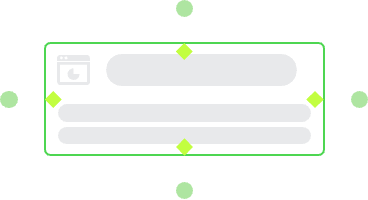
Anchored Connector
Fixed shape points that will stick and stay attached to the selected diamond anchor in case you move the shape around.
To create Anchored Relationship:
- Drag the connection pointer to the shape.
- The diamond shaped anchors will appear.
- You can simply drop the connector to the diamond anchor.
- The selected diamond anchor will change the color which indicates the selection.
- Now you can drop your connection pointer.
- Congratulations! You've just created an anchored connection between shapes.
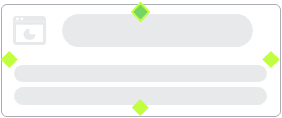
Quickdrop Relationship Creation
- For faster process, you can drop a Data Hub element on top of another Data Hub element where relationship creation is intended.
- After dropping the element, the Create Relationship prompt will pop up where you can make the selection of a Relationship Type.
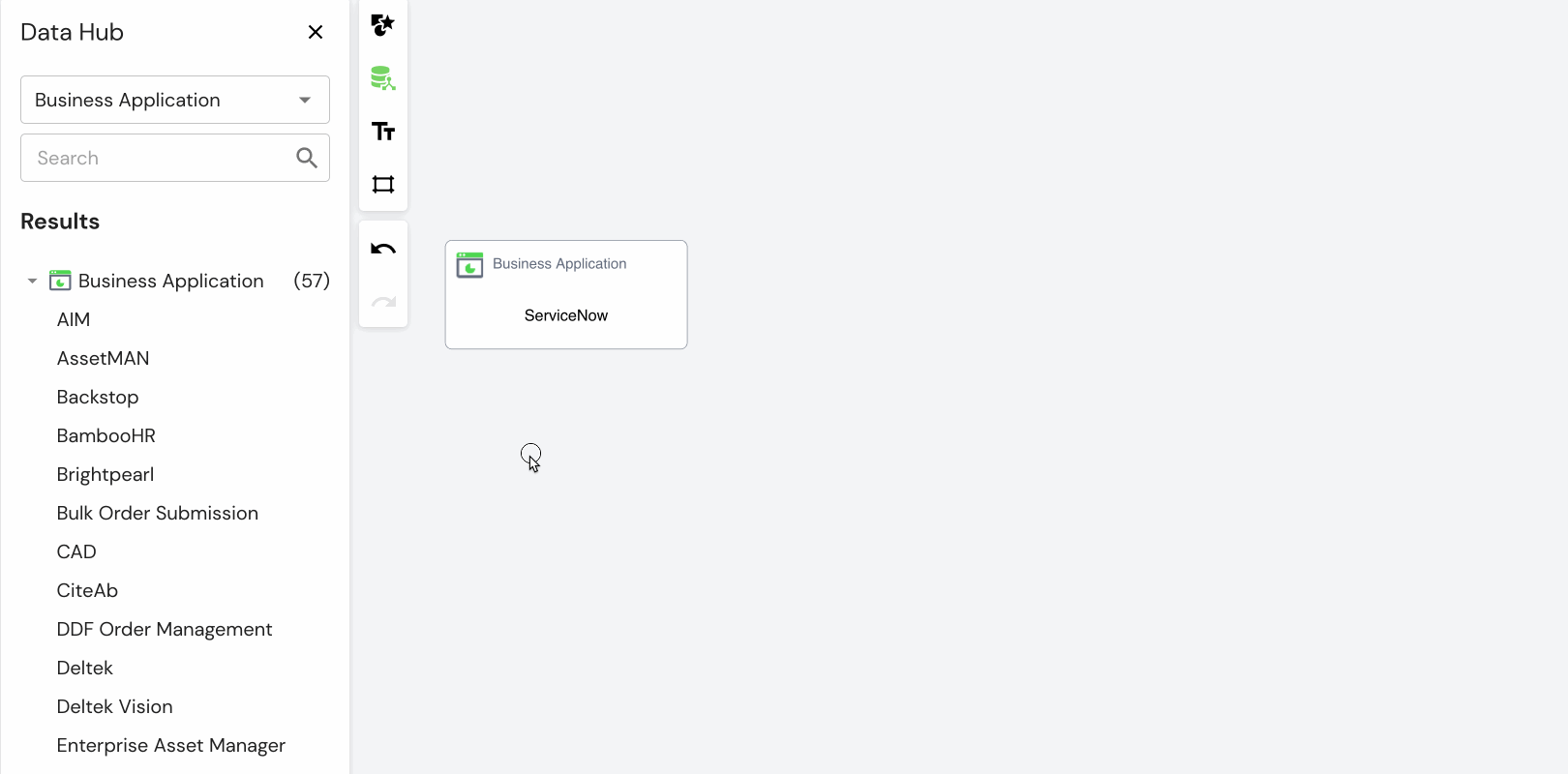
Updated about 1 month ago
What’s Next