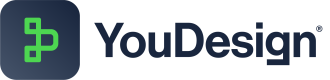Export
Easily export your diagrams from YouDesign in the format and size that best suits your needs.
- The Export feature in YouDesign allows you to easily save your diagrams in different formats and sizes.
- Exporting is useful for sharing or presenting your diagrams outside the YouDesign environment.
The Export feature is available in the YouDesign Editor and Present modes.
Access Export
- Navigate to the Board Toolbar in the top right part of the YouDesign interface.
- Click on the down-arrow button ⬇️ to open Export selection menu.
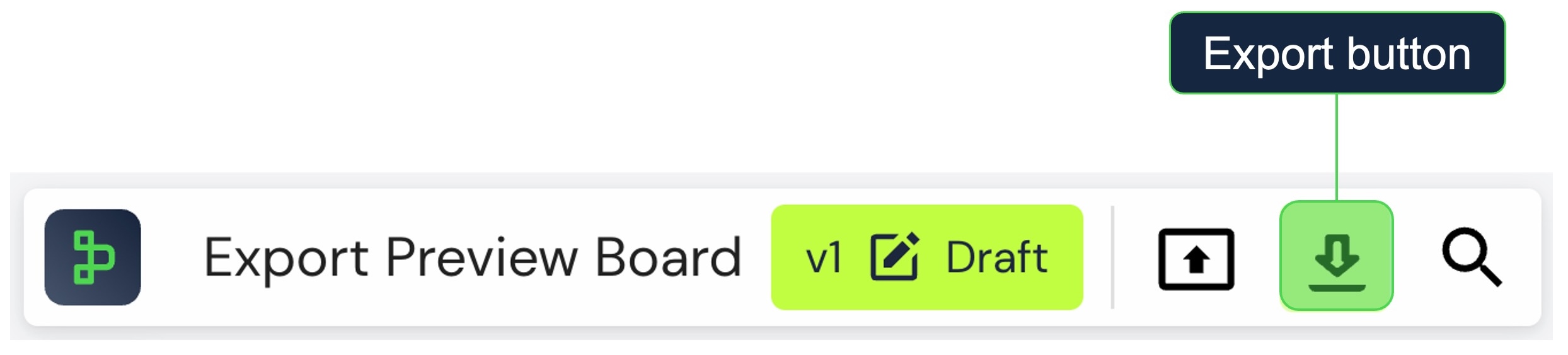
Export selection
The Export feature in YouDesign is frame-based, requiring you to place the content you wish to export within a frame. You can then choose to export a single frame, multiple frames, or all frames at once.
How to Export:
- Select Frames:
Start by selecting the frames you want to export. You can choose to export all frames or only specific ones. - Choose File Type:
Next, select the file type for your export. You can pick between PNG and JPG formats, depending on your needs. - Select Size:
Determine the size and resolution of your export. You can decide between Small, Medium, and Large resolution sizes. - Export:
Once you've made your selections, simply press the Export button. Your diagram will be processed based on your chosen options and will be downloaded to your device.
If more than one frame is selected, they will be downloaded as a zip archive.
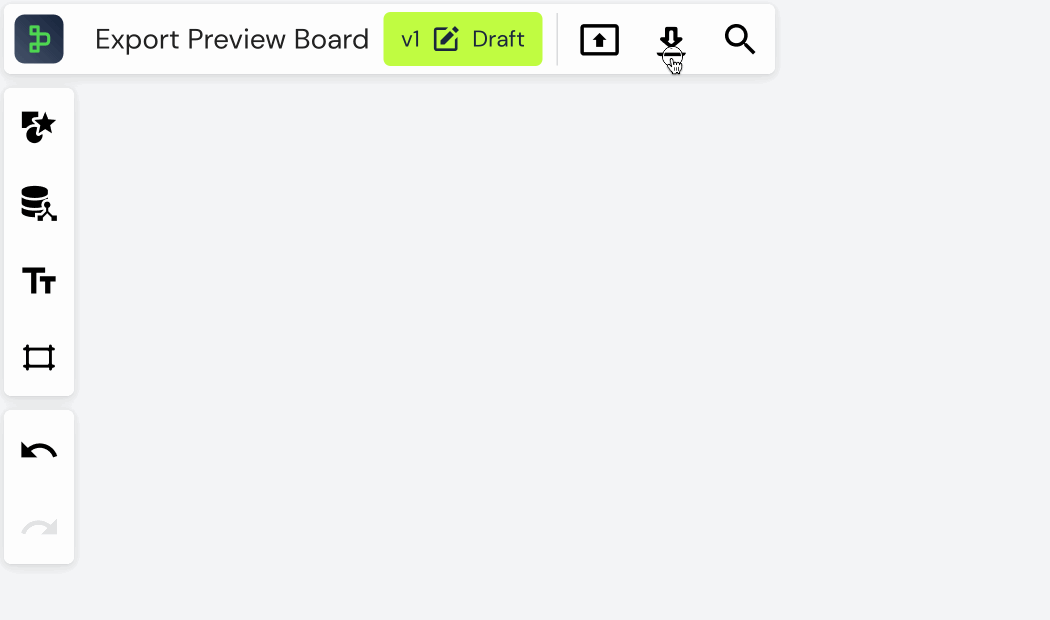
Tips for Exporting
- Optimize Selection:
Select only the frames you need to export to reduce file size and processing time.- Review Before Export:
Preview your diagram in YouDesign before exporting to ensure it looks the way you want it to.
Updated about 2 months ago
What’s Next