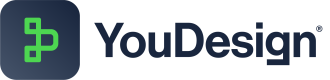Relationship Toolbar
Relationship Toolbar offers a comprehensive set of tools to enhance the editing experience. From adjusting text styles to customizing line types and managing relationships, this toolbar provides users with the flexibility and control they need to create clear and impactful diagrams.
Click on the relationship line to access the Relationship Toolbar where you can access all the options below:
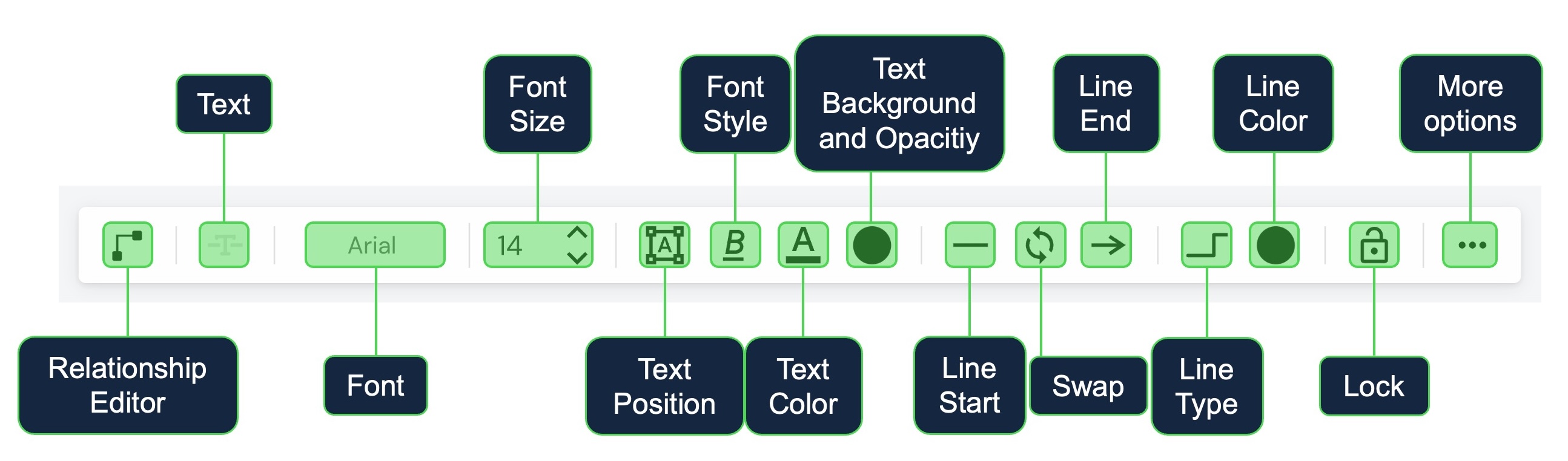
- DIscover their functionalities:
| Feature | Description |
|---|---|
| Relationship Editor | Click to open Relationship Editor which allows you to change Relationship Type. |
| Text | Available only while using Visual Relationship Type. Click to Add Text to the relationship Line |
| Font | Brings up font selection menu where you can select a desired font. |
| Font Size | Click to adjust text size. Choose from preset sizes, type in your own, or use the up/down arrows for quick adjustments. |
| Text Position | Click to adjust Text Position options: 1. Orientation: Always Horizontal or Same Angle as relationship line 2. Placement: Over / Above / Under relationship line 3. Alignment : Left / Center / Right |
| Font Style | Select from options for enhancing text appearance. Including: Bold, Italic, Underline, and Strike-through. |
| Text Color | Offers both predefined color options and custom color selection. You can pick from preset colors or define custom colors using HEX, RGB, or HSL values. Additionally, a manual color palette is available for further customization. |
| Text Background and Opacity | Similar to the Text Color, the Text Background offers customization options for setting background color and adjusting opacity. You can choose from predefined colors or define custom ones using HEX, RGB, or HSL values. Additionally, opacity control allows for fine-tuning the background transparency. |
| Line Start | Provides a variety of symbol options, such as arrows, dots, anchors, and various combinations thereof, to be placed at the start of the relationship line. This feature enables users to enhance visual representation and communication within diagrams by adding meaningful symbols to denote the beginning of relationships. |
| Line End | Provides a variety of symbol options, such as arrows, dots, anchors, and various combinations thereof, to be placed at the end of the relationship line. This feature enables users to enhance visual representation and communication within diagrams by adding meaningful symbols to denote the ending point of relationships. |
| Swap (Line Start/End) | The Swap button facilitates the exchange of symbols between the Line Start and Line End positions. This functionality streamlines the editing process by allowing users to quickly switch symbols between Start and End of the relationship. |
| Line Type | Click to adjust the appearance of lines: 1. Line Thickness: You can adjust the thickness of the line using a slider. 2. Line Style: Users can toggle between solid / dashed / dotted lines. 3. Line Shape: Direct Lines, Angled Lines (option to adjust corner radius), Rounded Lines |
| Line Color | Customize the color of lines. You can choose from predefined colors or define custom ones using HEX, RGB, or HSL values. Additionally, a manual color palette and opacity control slider are available for further customization. |
| Lock | Locking an item is a safeguarding measure. It ensures that once an item is specifically positioned or edited, it won't be accidentally deleted, moved, or edited. Lock: Click Lock.Unlock: Click and hold Unlock button until the toolbar appears. |
| More options | These options offer users with greater control and flexibility in managing and manipulating relationships according to their needs and workflow: Copy Link: Allows users to copy a link associated with the selected element for sharing or referencing. Lock: Enables users to lock the selected element, preventing accidental modifications. Bring to Front: Moves the selected element to the front of other elements, ensuring its visibility above others. Send to Back: Sends the selected element behind other elements, placing it at the back behind interfering elements. Delete: Allows users to permanently remove the selected relationship. |
Updated about 1 month ago
What’s Next