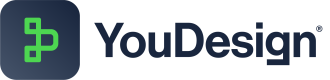Cropping Images
In YouDesign, the Image Cropping feature offers editors a simple yet powerful tool to bring images to their desired form.
Accessing the Image Cropping Tool
- Navigate to the YouDesign Editor.
- Drag & drop or simply paste an image to the Board.
- Click on the image and “Crop image” tool icon to activate the cropping interface.
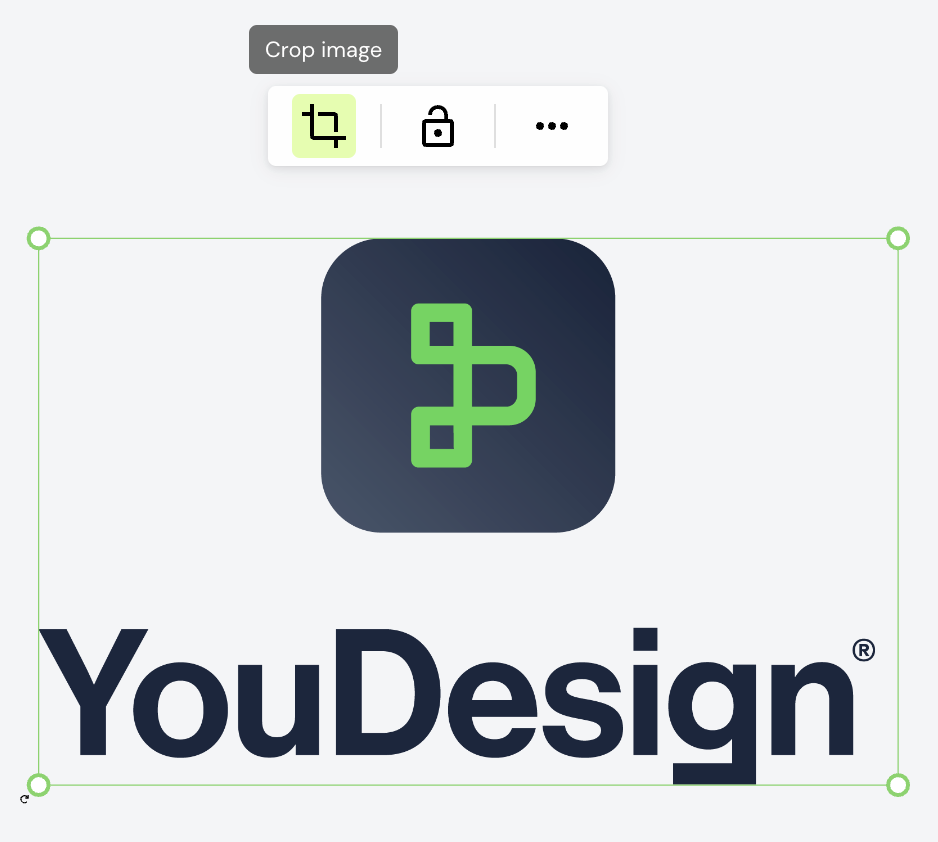
Custom Cropping
- YouDesign provides a custom cropping feature, allowing you to freely define the cropping area according to your preferences.
- You can drag and resize the cropping area using handles placed around the image.
Visual guides or handles are prominently displayed around the image, assisting you in adjusting the cropping boundaries accurately. - To crop the selection, simply click on the canvas and the image will be cropped.
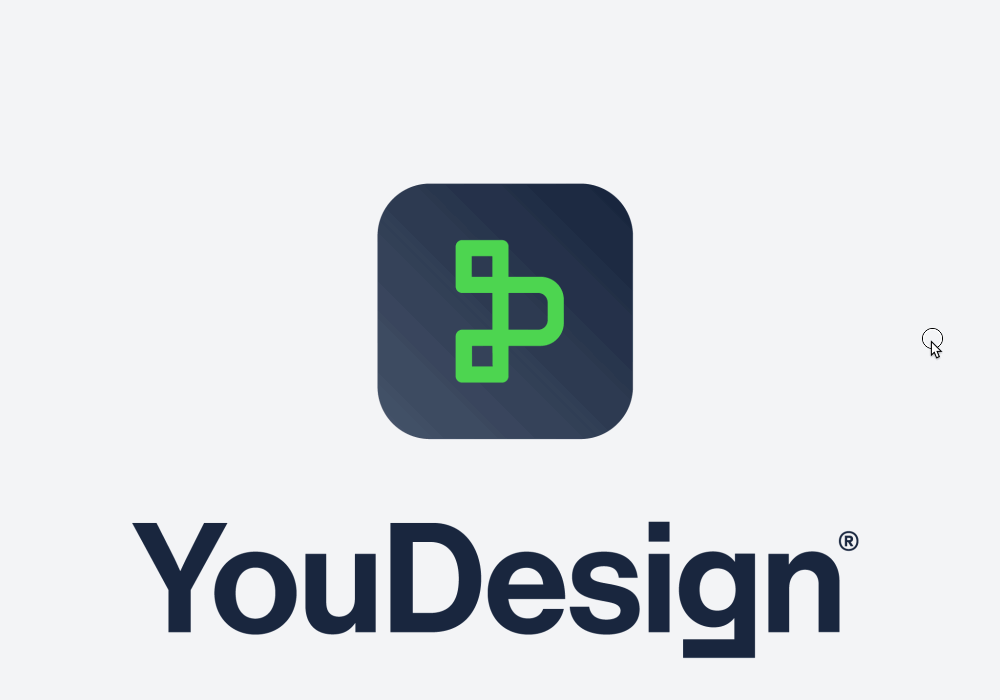
Best Practices for Image Cropping
- Maintain Composition: Consider the composition and visual balance of the image while cropping. Remove distractions and emphasize key elements to enhance overall aesthetics.
- Experimentation: Don't hesitate to experiment with different cropping options to find the most impactful composition for your design. You can always Undo and re-adjust your crop.
Updated about 1 month ago