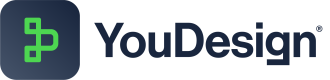My Favorites
Favorites offer a personalized space to quickly access your preferred elements and visualizations, streamlining your workflow by keeping essential tools at your fingertips.
Why Use My Favorites?
- Favorites can help you speed up your design process, reuse your favorite shapes, and create consistent and personalized graphics.
- You can use your favorite shapes across different designs to create a consistent and recognizable style.
- By using Favorites, you can save time, stay organized, and create consistent and personalized graphics.
Try it out today and see the difference for yourself!
Adding My Favorites
- Open your YouDesign Board in Editor mode
- In the Left Sidebar open the Diagramming view
- Find a shape that you want to add to "My Favorites"
- When you click and drag the desired shape, the "Drop here to create a favorite" box will appear
- Drag and drop the desired shape to the "Drop here to create a favorite" box
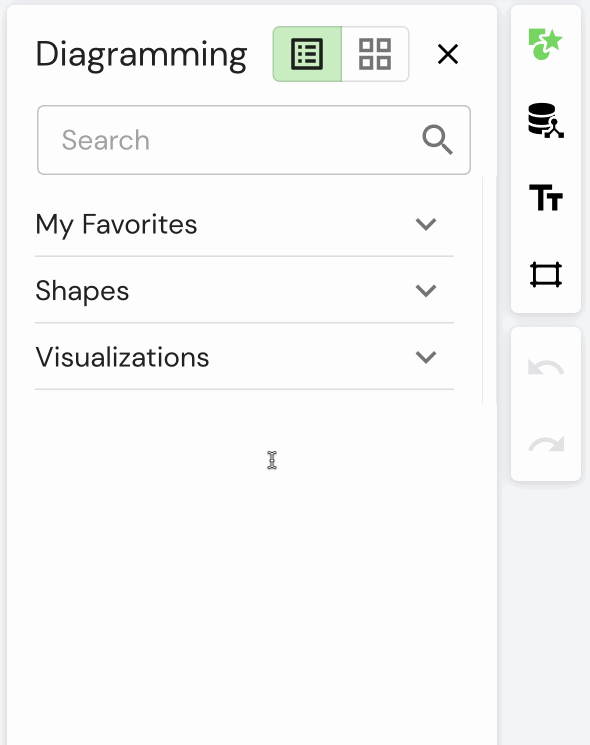
Access My Favorites
- Open your YouDesign Board in Editor mode
- In the Left Sidebar open the Diagramming view
- By clicking "My Favorites" the drop-down menu will expand offering you the selection of previously added Favorites, along with their names and thumbnails
You can add any of the shapes and Visualizations from the Diagramming selection to "My Favorites"
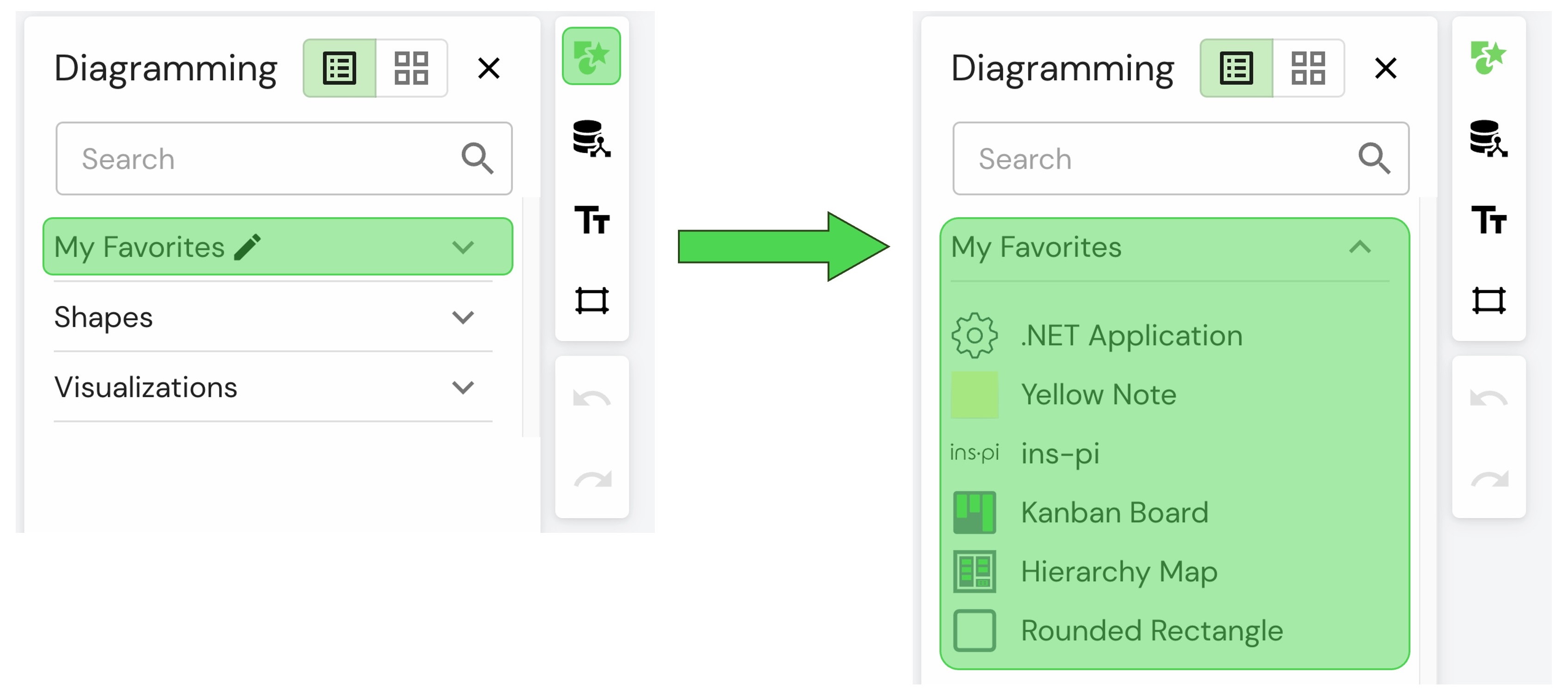
Removing My Favorites
- In the Diagramming view on Left Sidebar expand the "My Favorites" list
- Notice, only when you already have added elements to "My Favorites" a pen icon "🖊️" will appear near by
- Once you click on the pen icon "🖊️" a "Drop here to remove from favorites" box will appear
- To remove from "My Favorites", drag and drop the desired shape to the "Drop here to create a favorite" box
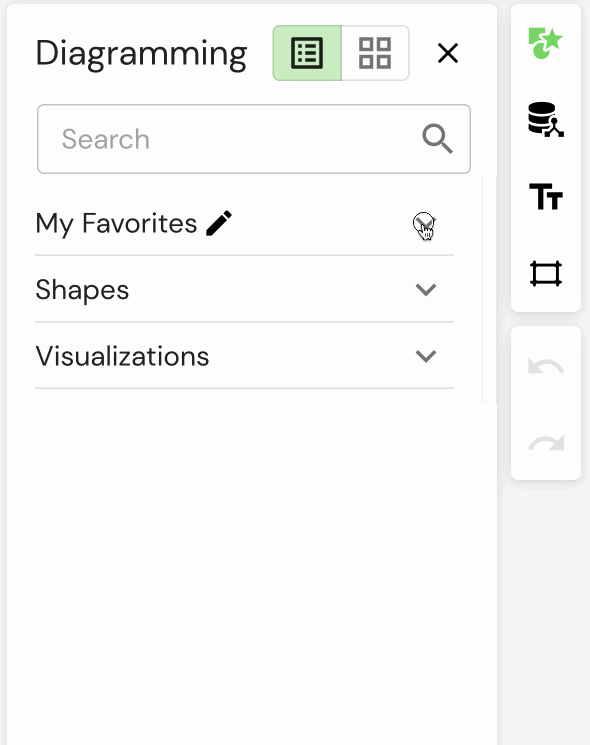
Updated 3 months ago
What’s Next