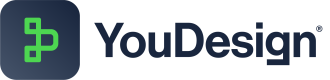Grouping
Grouping elements keeps related items together, making it easier to move, edit, or duplicate them as a unit.
How to Use the Grouping Feature
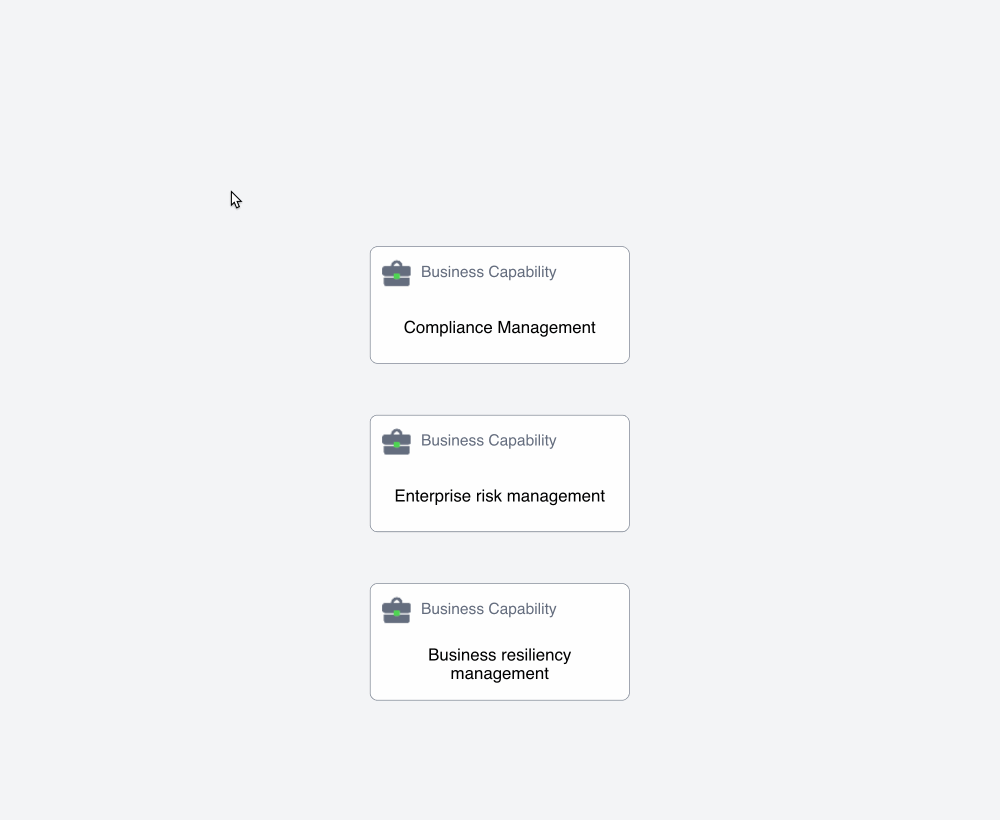
Grouping Elements
-
Selection of Elements:
- Select multiple elements by either clicking and dragging a selection box or by holding down the
Shiftkey and clicking on individual elements.
- Select multiple elements by either clicking and dragging a selection box or by holding down the
-
Grouping Action:
- Once selected, right-click and choose the Group option from the context menu. This will group the selected elements, treating them as a single entity.
Ungrouping Elements
-
Selection of Group:
- Click on the grouped elements to select the entire group.
-
Ungrouping Action:
- To ungroup, right-click and choose the Ungroup option from the context menu. The elements will revert to their individual status.
Additional Features
Grouping Indicator:
- When elements are grouped, YouDesign displays a visual indicator, such as a bounding box or highlight, to show their association.
Saved Grouping State:
- The grouping state is saved in YouDesign. If you save and reopen the diagram, the grouped elements will remain intact.
Duplication of Grouped Elements:
- You can duplicate grouped elements to replicate the entire structure, maintaining the organized relationship between elements.
By utilizing the grouping feature, you can efficiently manage and organize your diagrams, increasing productivity and clarity in your designs.
Updated about 1 year ago